Issue: During the configuration of vCloud Automation Center Server, when you try to connect to
the vCloud Automation Center console at "https://vcac-hostname.domain.name/vcac"
on Internet Explorer 8 or higher you receive the below error
"The vCloud
Automation Center console is not supported for Internet Explorer in
compatibility mode"
Documentation: Below
is the snipped of vCloud Automation Center 6.1 Installation and Configuration
Guide where it clearly say:
Link: http://goo.gl/LZ5sP7
Keep in mind vCloud
Automation Center requirements when choosing a browser to use with vCloud Automation
Center.
As per the
documentation, if you set the browser mode to Internet Explorer 7
Steps:
- Press F12 or Click on Tools and select Developers Tools.
- Select Browser Mode as IE7.
- The vCAC console page automatically refreshes. Login with the SSO credentials.
- Now it throws a new error message, which contradicts with recommendation provided in the above documentation.
Solution:
- Now Press F12 again and select Browser Mode as IE8, not the IE 8 compatibility View.
- The page automatically refreshes and logs you in the vCAC Console.
Input by +Sawab Ahmed
In some cases there
might be some AD Group policies set which might restrict a user access to
F12/Developer options.
You may Perform the
following in those cases:
1. Navigate to Tools
--> Compatibility View Settings.
2. Uncheck the
option "Display intranet sites in Compatibility View" and
"Display all websites in Compatibility View"
3. Restart the
Internet Explorer and you shouldnot get the warning anymore.

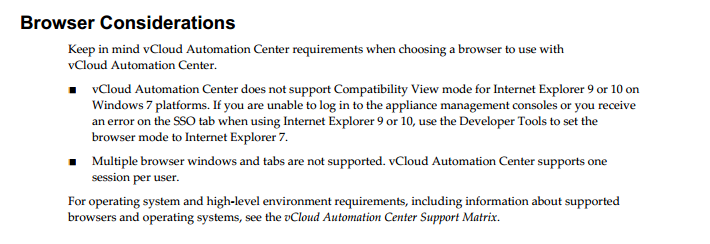



Good one Akmal.
ReplyDeleteBut in some cases there might be some AD Group policies set which might restrict a user access to F12/Developer options.
You may Perform the following in those cases:
1. Navigate to Tools --> Compatibility View Settings.
2. Uncheck the option "Display intranet sites in Compatibility View" and "Display all websites in Compatibility View"
3. Restart the Internet Explorer and you shouldnot get the warning anymore.
You are right Sawab, many companies set such policies. Thank you for sharing this, I will update the post with your inputs.
DeleteAnyone know of a way to stop vCAC checking for COMPATIBILITY mode? It may not be supported - but it would be nice for it to continue with the WARNING rather than blocking access altogether. Our company has a GROUP POLICY which places all internal sites in compatibility mode.
ReplyDelete@Alan does vCAC console works for you in the compatibility mode ? Which IE version ?
Delete