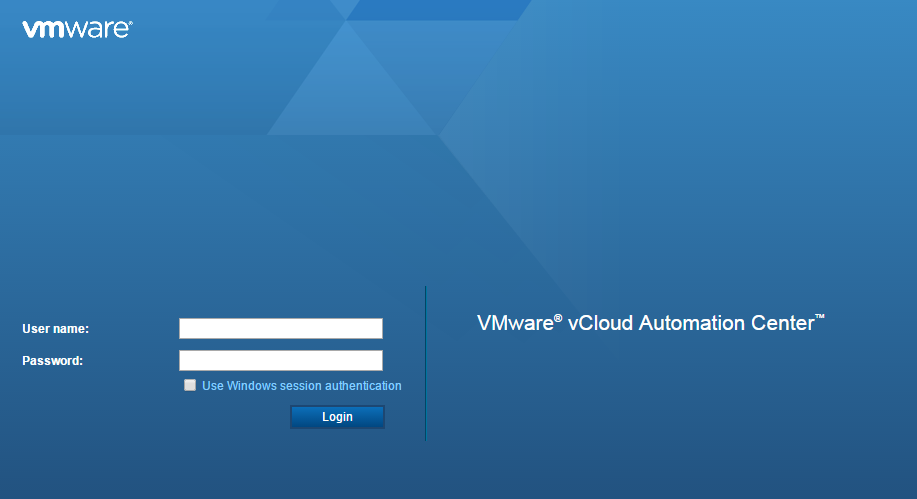The complete upgrade
process seems simple but I am sure many
would not agree with me. I was a bumpy ride to upgrade 3 components, below the
flow diagram for upgrade of vCloud Automation Center 6.1 to vRealize Automation
6.2. The upgrade for
Identity Appliance went well without a single error. Mine was a minimal
installation, there are some additional steps depending on your distributed
install. The actual issues started when I started the upgrade of vCAC Server
Appliance.
Check the step by step upgrade here.
Check the step by step upgrade here.
Upgrading vCAC Server
Appliance:
The procedure is
pretty simple, where you just need to back up some configuration files, stop
the services, check for updates and then install it. I was using the CD-ROM
option to install the updates. The very first unusual issue I encountered
was the "Check Updates" option, which remained in "Checking for
available updates…" forever. There was no option to stop this process from
looking for new any updates. Restarting the vCAC services, un-mounting the
CD-ROM or even restarting of vCAC appliance was of no help. After reboot the
status would still show "Checking for available updates…"
Solution:
This is what you
could do to come out of this loop. Click Here
Well, this wasn’t a
good symptom for upgrade, as it would hardly take few seconds to find any new
Updates(like vRA 6.2) when you click on Check Updates. Now whenever I tried the
above workaround to come out of loop and check again, it would again go into
the same loop. Luckily after 3-4 hours it did detected the vRA 6.2 and when
clicked on Install Updates it again into
the same loop and failed. There wasn’t much in the vami logs.
Solution:
This is what you
could do to install the updates(click here), make sure you backup config file and "ovf-env.xml" file. During my
troubleshoot I happened to reboot vCAC appliance couple of times and then I
Found that the "ovf-env.xml" file is empty. This was obviously
failing the upgrade process while running the post-install scripts and
ultimately failing the Install Updates process.
After the above solution and a reboot, the
vCAC appliance was upgraded to vRA 6.2 (vRealize Appliance). I had spent more
than 2 days to fix these unusual issues and thought it would certainly help others save time if
they encounter these issues.
Upgrading IaaS Windows
Server:
01: Upgrade Database
Before you start with the upgrade process,
make sure you meet below two requirements
- Java version 1.7 or higher (64-bit) must be installed, the environment variable JAVA_HOME must be set to the Java install folder, and %JAVA_HOME%\bin\java.exe must exist.
- Micosoft .NET Framwork is installed.
This is the first step of IaaS Server upgrade process and it kept failing everytime from local and remote machines. Dbupgrade logs shows below error
INFO: Current
release database version: 6.2.0.9574
Executing script
>>> C:\Users\administrator.PS\Desktop\db\vCAC.ChangeLog-Master.xml
Microsoft (R) Build
Engine version 4.0.30319.18408
[Microsoft .NET
Framework, version 4.0.30319.18408]
Copyright (C)
Microsoft Corporation. All rights reserved.
Build started
1/14/2015 11:25:52 AM.
Project
"C:\Users\administrator.PS\Desktop\db\Liquibase.xml" on node 1
(default targets).
RunLiquibase:
"C:\Progra~1\Java\jdk1.8.0_20\bin\java.exe" -Djsse.enableCBCProtection=false
-Djava.library.path="C:\Users\administrator.PS\Desktop\db" -cp
"C:\Users\administrator.PS\Desktop\db\liquibase.jar;C:\Users\administrator.PS\Desktop\db\jtds-1.3.1.jar"
liquibase.integration.commandline.Main
--driver=net.sourceforge.jtds.jdbc.Driver
--url=jdbc:jtds:sqlserver://localhost/"vcacdb";ssl=request releaseLocks
Liquibase releaseLocks Failed:
liquibase.exception.DatabaseException: java.sql.SQLException: Network error
IOException: Connection reset
C:\Users\administrator.PS\Desktop\db\Liquibase.xml(28,5):
error MSB3073: The command
""C:\Progra~1\Java\jdk1.8.0_20\bin\java.exe" -Djsse.enableCBCProtection=false
-Djava.library.path="C:\Users\administrator.PS\Desktop\db" -cp
"C:\Users\administrator.PS\Desktop\db\liquibase.jar;C:\Users\administrator.PS\Desktop\db\jtds-1.3.1.jar"
liquibase.integration.commandline.Main
--driver=net.sourceforge.jtds.jdbc.Driver --url=jdbc:jtds:sqlserver://localhost/"vcacdb";ssl=request
releaseLocks" exited with code -1.
Done Building
Project "C:\Users\administrator.PS\Desktop\db\Liquibase.xml" (default
targets) -- FAILED.
Build FAILED.
"C:\Users\administrator.PS\Desktop\db\Liquibase.xml"
(default target) (1) ->
(RunLiquibase
target) ->
C:\Users\administrator.PS\Desktop\db\Liquibase.xml(28,5): error MSB3073:
The command ""C:\Progra~1\Java\jdk1.8.0_20\bin\java.exe" -Djsse.enableCBCProtection=false
-Djava.library.path="C:\Users\administrator.PS\Desktop\db" -cp
"C:\Users\administrator.PS\Desktop\db\liquibase.jar;C:\Users\administrator.PS\Desktop\db\jtds-1.3.1.jar"
liquibase.integration.commandline.Main --driver=net.sourceforge.jtds.jdbc.Driver
--url=jdbc:jtds:sqlserver://localhost/"vcacdb";ssl=request
releaseLocks" exited with code -1.
0 Warning(s)
1 Error(s)
Solution/Workaround:
Check the complete solution here.
After this rest of
the installation went well and I hope these notes would help you guys while you
are running upgrade in your environment and save some time. I hope this was informative!!