This Objective has below sub-objectives, I will cover this in multiple parts
· Create and Configure Machine Blueprints according to a deployment plan:
o Assign reservation policy
o Define instance types
o Define build profiles/custom properties
o Create machine prefixes
o Create multi-machine blueprints
o Create lease policies
First, we need to create a Reservation Policy which could be applied later on Blueprint
1. Login to vRA and go to Infrastructure > Reservations > Reservation Policies
2. Click on "New Reservation Policy" and give the name and description. Click on green check to save
3. Click on "New Storage Reservation Policy" and give the name and description. Click on green check to save
1. Go to Infrastructure > Blueprints > Machine Prefixes
2. Click on the "New Machine Prefix" and enter the required information and click on green check to save
a. Machine Prefix = all the machine deployed will have this prefix
b. Number of Digits = number of digits after the prefix name given
c. Next Number = next number for deployment
The next deployment will have JUPITERVMS07 name
2. Click on New Blueprint > Virtual > vSpher (vCenter)
3. Give a name to Blueprint, select the Reservation Policy, Machine Prefix and Archive in days.
4. Click on Build Information and input the information as requested
a. Action = commonly used is Clone or Linked clone, which needs VM Template or VM snapshot respectively.
b. Clone from = Select the vm template to be used for cloning
c. Customization spec = enter the exact name of vCenter Customization specification
Machine resources are picked from the Template and maximum values could be adjusted
Storage volumes are used to add additional disks.
5. Click on Actions tab and choose the operatios desired after deployment.
This completes the creation and Configuration fo the basic Blueprint.
Additional configurations will be done in the next post.
· Create and Configure Machine Blueprints according to a deployment plan:
o Assign reservation policy
o Define instance types
o Define build profiles/custom properties
o Create machine prefixes
o Create multi-machine blueprints
o Create lease policies
Create reservation policy
First, we need to create a Reservation Policy which could be applied later on Blueprint
1. Login to vRA and go to Infrastructure > Reservations > Reservation Policies
2. Click on "New Reservation Policy" and give the name and description. Click on green check to save
3. Click on "New Storage Reservation Policy" and give the name and description. Click on green check to save
Create machine prefixes
1. Go to Infrastructure > Blueprints > Machine Prefixes
2. Click on the "New Machine Prefix" and enter the required information and click on green check to save
a. Machine Prefix = all the machine deployed will have this prefix
b. Number of Digits = number of digits after the prefix name given
c. Next Number = next number for deployment
The next deployment will have JUPITERVMS07 name
With the above configuration we can build our basic Blueprint
1. Go to nfrastructure > Blueprints > Blueprints3. Give a name to Blueprint, select the Reservation Policy, Machine Prefix and Archive in days.
4. Click on Build Information and input the information as requested
b. Clone from = Select the vm template to be used for cloning
c. Customization spec = enter the exact name of vCenter Customization specification
Machine resources are picked from the Template and maximum values could be adjusted
Storage volumes are used to add additional disks.
5. Click on Actions tab and choose the operatios desired after deployment.
This completes the creation and Configuration fo the basic Blueprint.
Additional configurations will be done in the next post.
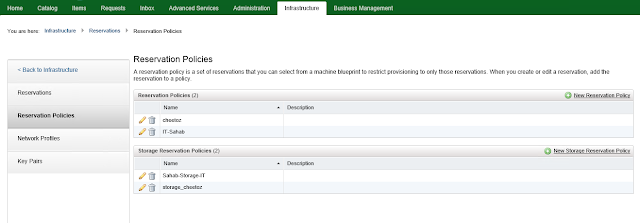





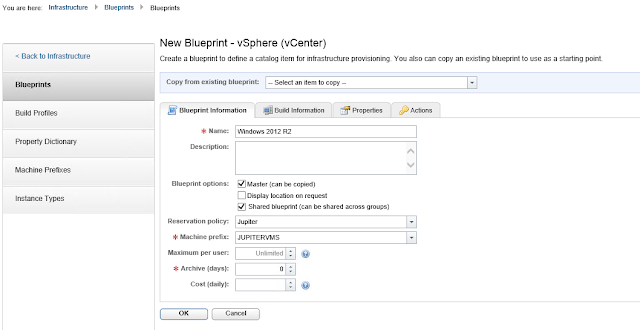


No comments:
Post a Comment