There could be
scenarios where you are managing two different geographically located
Datacenters from single vRealize Automation by creating multiple Tenants or for
different departments in the organization. After the vRealize Application
Services is integrated with vRealize Automation, you can just use the regular
url replacing the Tenant name.
I believe from 6.1 version, Application
Services support multi-tenancy. Below procedure is to show how to connect to
newly created tenant in vRA in Application Services and upload the Out of Box
Sample Data.
Pre-Requisites:
- vRealilze Automation 6.2
- vRealize Application Services 6.2 (have not tested with earlier versions)
- User with Application Architect privileges on vRA
- Application Service Admin credentials (This is the same password as root unless you have not changed)
Procedure:
- Take a putty session to your vRealize Application Services and login as darwin_user and do a su - and enter the root password or connect to VM console and login with root.
- Cd to /home/darwin/tools
- 3. Run the below .sh file import_oob_content.sh and enter the prompted imformation
./import_oob_content.sh
4. Enter the password for Admin and hit enter
5. Now you would see the message about Out-Of-Box sample content and prompts you to press enter to continue
6. Enter the below prompted details
Tenant Name
User Name (Application Architect)
Business Group Name (use double quote if the is space in the name)
7. Wait till you get Out-Of-Box sample content import was SUCCESSFUL.
Connect to the Application Services for the new Tenant
https://Application_Services_IP_or_FQDN:8443/darwin/org/Tenant_Name
Before Importing Out-Of-Box sample content
After Importing Out-Of-Box sample content






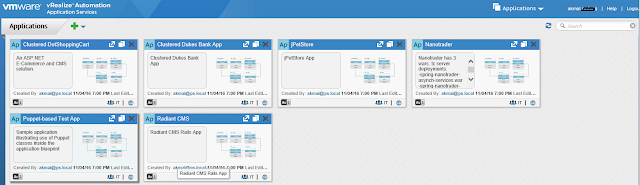
No comments:
Post a Comment