This post is in continuation of Objective 4.2 - Publish a Machine Blueprint to a Service Catalog. This post is on below sub-objectives
· Manage entitlements for specific users or groups
o Entitle a user to a service
o Entitle a user to a catalog item
o Entitle a user to a resource action
· Attach approval policy for specific entitled catalog items
· Prioritize entitlements according to a deployment plan
o Entitle a user to a service
· Manage entitlements for specific users or groups
o Entitle a user to a service
o Entitle a user to a catalog item
o Entitle a user to a resource action
· Attach approval policy for specific entitled catalog items
· Prioritize entitlements according to a deployment plan
Manage entitlements for specific users or groups
1. Login to vRA and go to Application > Catalog Management > Entitlements
2. Click on the entitlement in question
Important: Only Users & Groups added in respective Business Group (User, Support User or Group Manager) are available for Entitlement. If any of the User or Group is not searchable than most probably it is not part of any role in the Business Group.
o Entitle a user to a service
o Entitle a user to a catalog item
o Entitle a user to a resource action
1. Select the Entitlement in question or create a new Entitlement and then click on Items & Approvals
2. Add or modify the Entitled Services, Catalog and Resource Actions
You may add more one Service
· Attach approval policy for specific entitled catalog items
1. Under the Catalog Items, Point to the down arrow in the Approval Policy column and select Modify Policy.
3. Click on Update to Save the Changes.
When the Windows Catalog item is requested it goes for the Approval as per the Approval condition is defined.
· Prioritize entitlements according to a deployment plan
2. Click on the Prioritize and Drag and drop the rows in table below to set the order for Entitlement priority within the selected Business Group. Click on Update & Close to save the new prioritization.






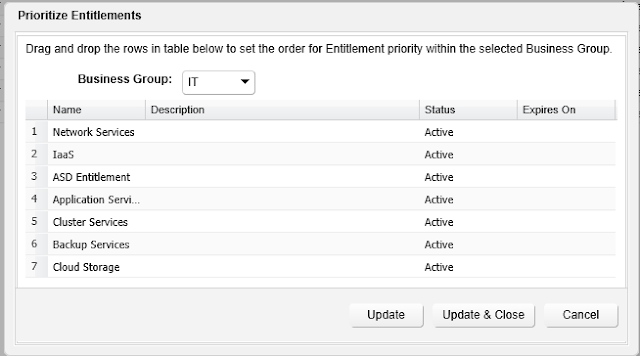
No comments:
Post a Comment