This is the continuation of objective 7.2, where we created the Application Blueprint. In this post, we will publish the Application Blueprint which we created
Before we start, we need to make sure your Application Services is ready with
1. vRA and Application Service is registered
2. Application Blueprint is ready
Procedure:
1. Login to Application Services, which takes you to the Application Blueprints page.
2. In the previous post, we had created "IIS 8.5 on Windows 2012 R2" Application, click on the Application which needs to be published
3. On the top right, click on Deploy and enter the name for Deployment and click on Deploy. The Application will be published to vRA with this name
4. Click on Map Details, this will retrieve all the relevant information about this Blueprint, like Cloud Template, Cloud Network Name. Select the correct Cloud Network or select Template Specific if you are using any custom properties in the vRA Blueprint. And then click on Next
Note: if the Cloud Template associated with Logical Template doesn't retrieve automatically then make sure you have logical template right otherwise it is related to reservation tagged in the Deployment Environment.
5. Review the Application Properties, the node information, and Service Information and click on next
6. Review the execution Plan and click on Next
7. Review all the information and click on Publish. Update the name if needed and add the description. Wait till you get "Successfully published Deployment Profile"
9. Make it part of some Services and click on Update
10. Now click on Entitlement and update the information as shown and click on Next
11. Update the Services, Catalog Items and Actions and click on Add to complete the Publishing Application.
12. Now the Application Blueprint will show up under Catalog and is ready for the Deployment
Before we start, we need to make sure your Application Services is ready with
1. vRA and Application Service is registered
2. Application Blueprint is ready
Procedure:
1. Login to Application Services, which takes you to the Application Blueprints page.
2. In the previous post, we had created "IIS 8.5 on Windows 2012 R2" Application, click on the Application which needs to be published
3. On the top right, click on Deploy and enter the name for Deployment and click on Deploy. The Application will be published to vRA with this name
4. Click on Map Details, this will retrieve all the relevant information about this Blueprint, like Cloud Template, Cloud Network Name. Select the correct Cloud Network or select Template Specific if you are using any custom properties in the vRA Blueprint. And then click on Next
Note: if the Cloud Template associated with Logical Template doesn't retrieve automatically then make sure you have logical template right otherwise it is related to reservation tagged in the Deployment Environment.
5. Review the Application Properties, the node information, and Service Information and click on next
7. Review all the information and click on Publish. Update the name if needed and add the description. Wait till you get "Successfully published Deployment Profile"
now login to vRA
8. Go to Administration > Catalog Management > Catalog Items, and then click on the Application name which was just published9. Make it part of some Services and click on Update
10. Now click on Entitlement and update the information as shown and click on Next
11. Update the Services, Catalog Items and Actions and click on Add to complete the Publishing Application.
12. Now the Application Blueprint will show up under Catalog and is ready for the Deployment
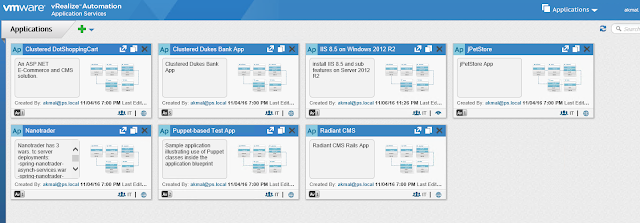

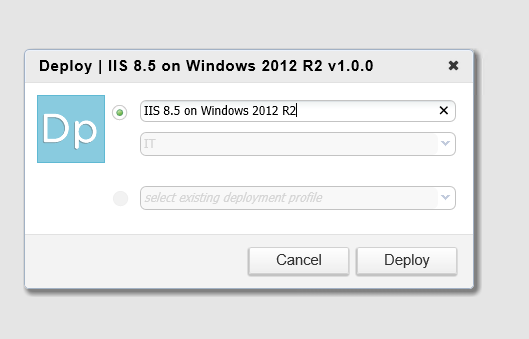










No comments:
Post a Comment