This is the last part of this Objective on
Configure advanced endpoints in ASD (vCenter, AD, SOAP, REST, PowerShell)
vCenter
AD
SOAP
3. SOAP Host: I am using developer instance of ServiceNow for this purpose. Enter the name, WSDL url and click on Next
4. Host Authentication: Select Basic for Authentication type and enter the Administrator user of ServiceNow.
REST
4. Host Authentication: Select Basic for Authentication type and enter the Admin credentials for NSX Manager
PowerShell
There are two option, Basic & Kerberos. Kerberos needs WinRM configuration on Host and vCO. For this purpose, I am setting up Basic.
3. Select WinRM, HTTP, Basic for PowerShell host type, Transport protocol, Authentication respectively, and enter the Host/IP & credentials.


















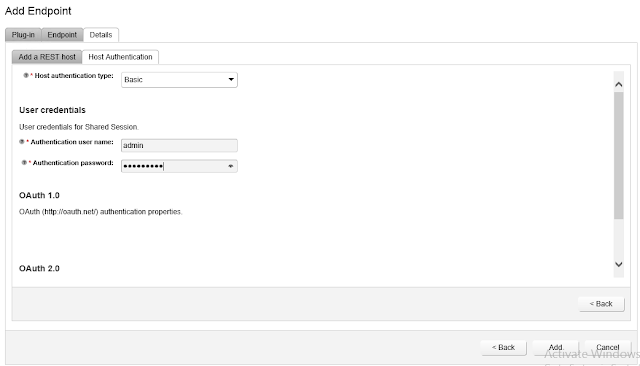





No comments:
Post a Comment